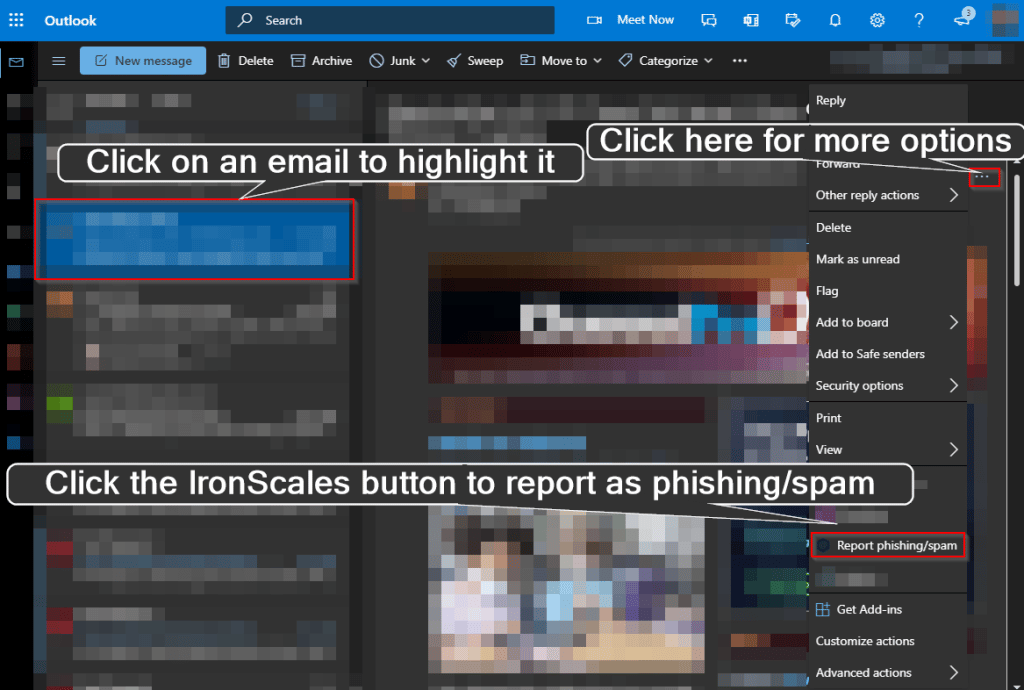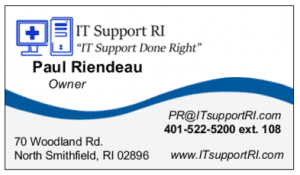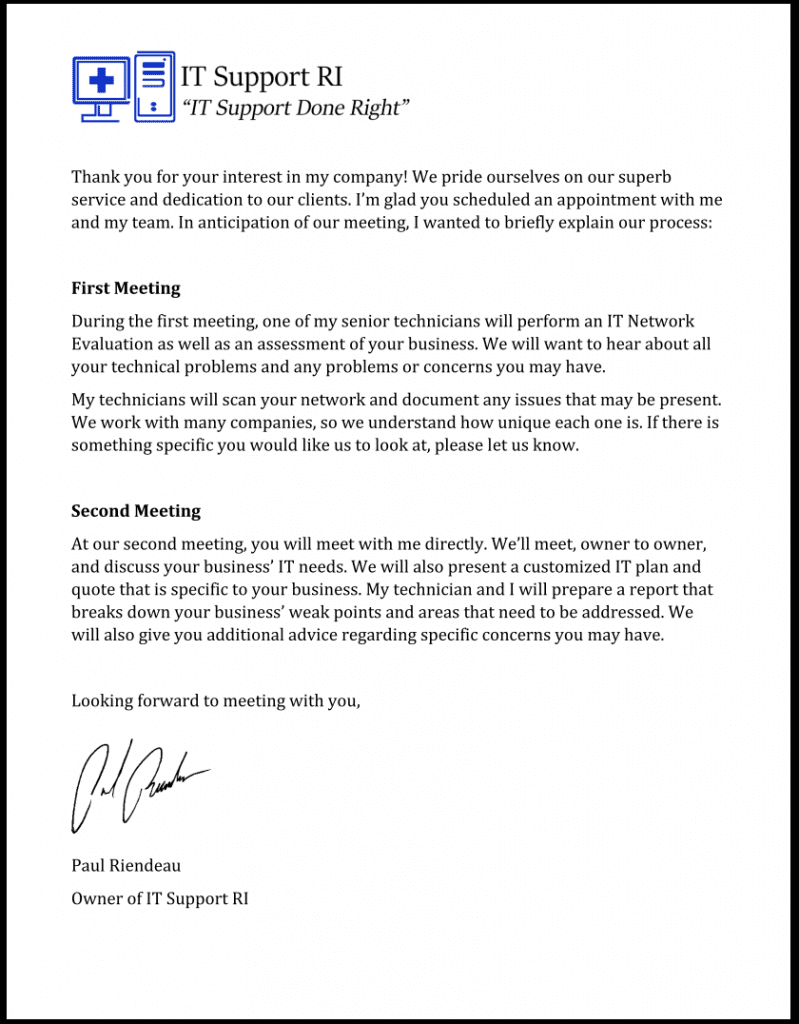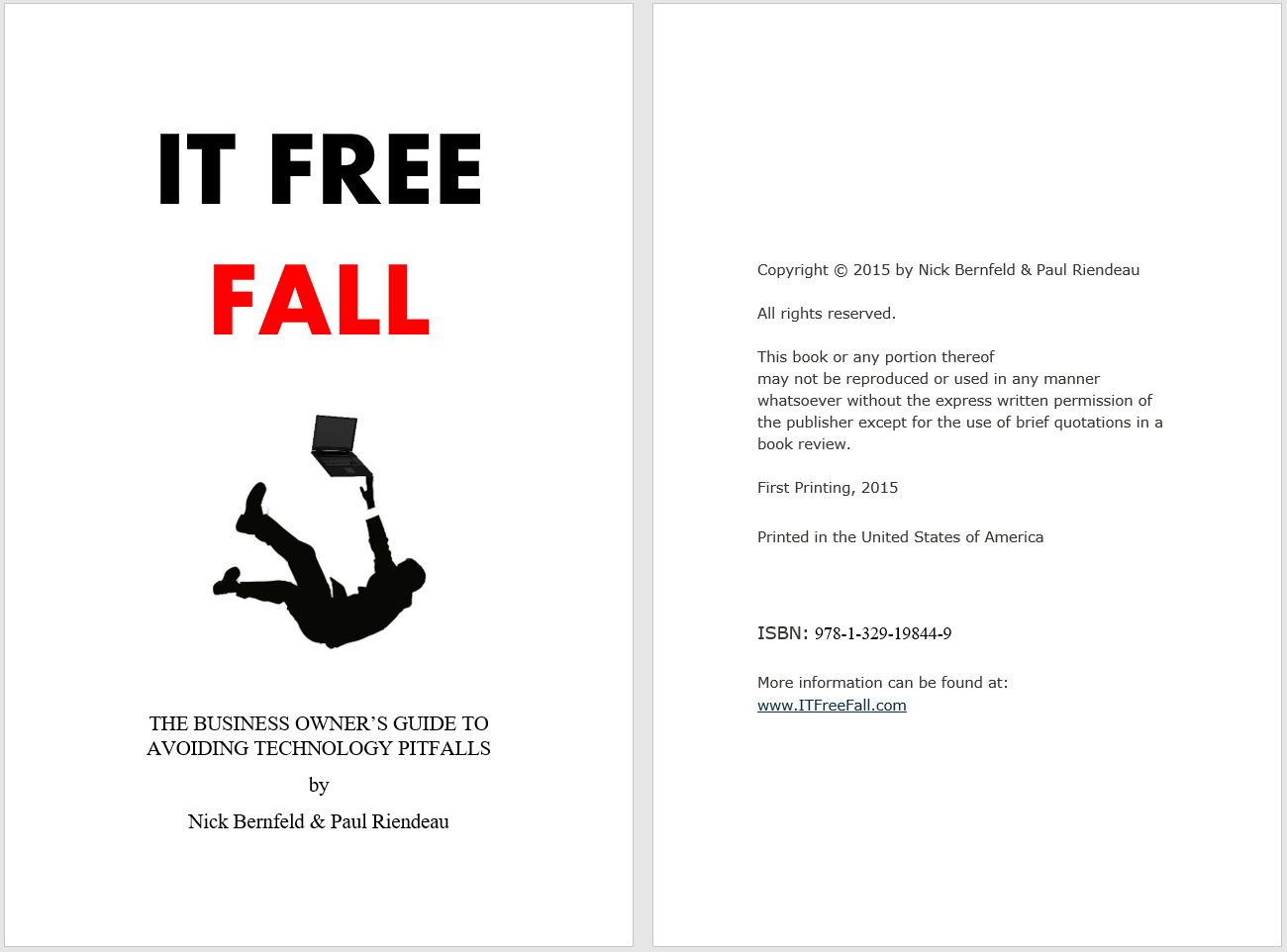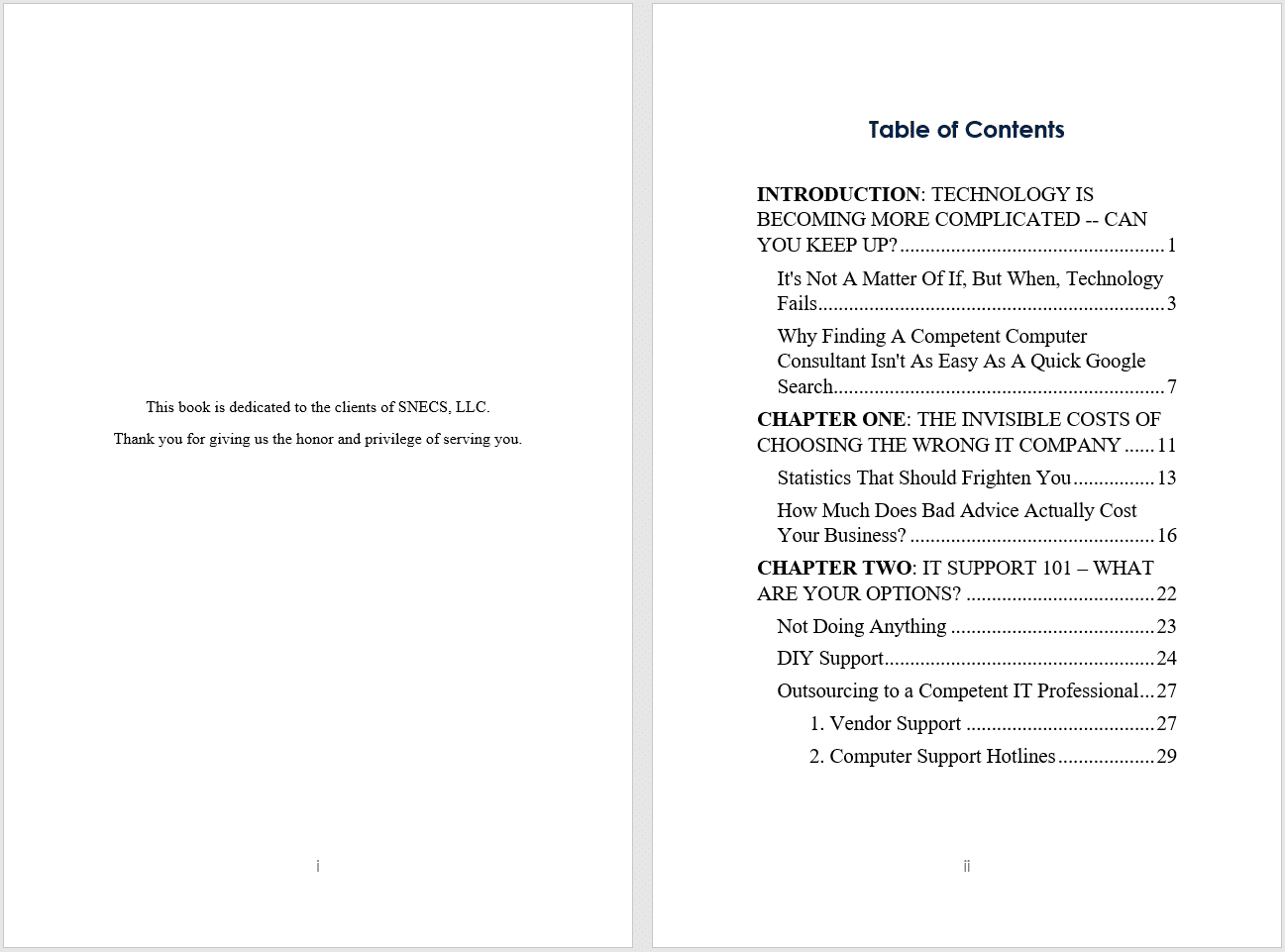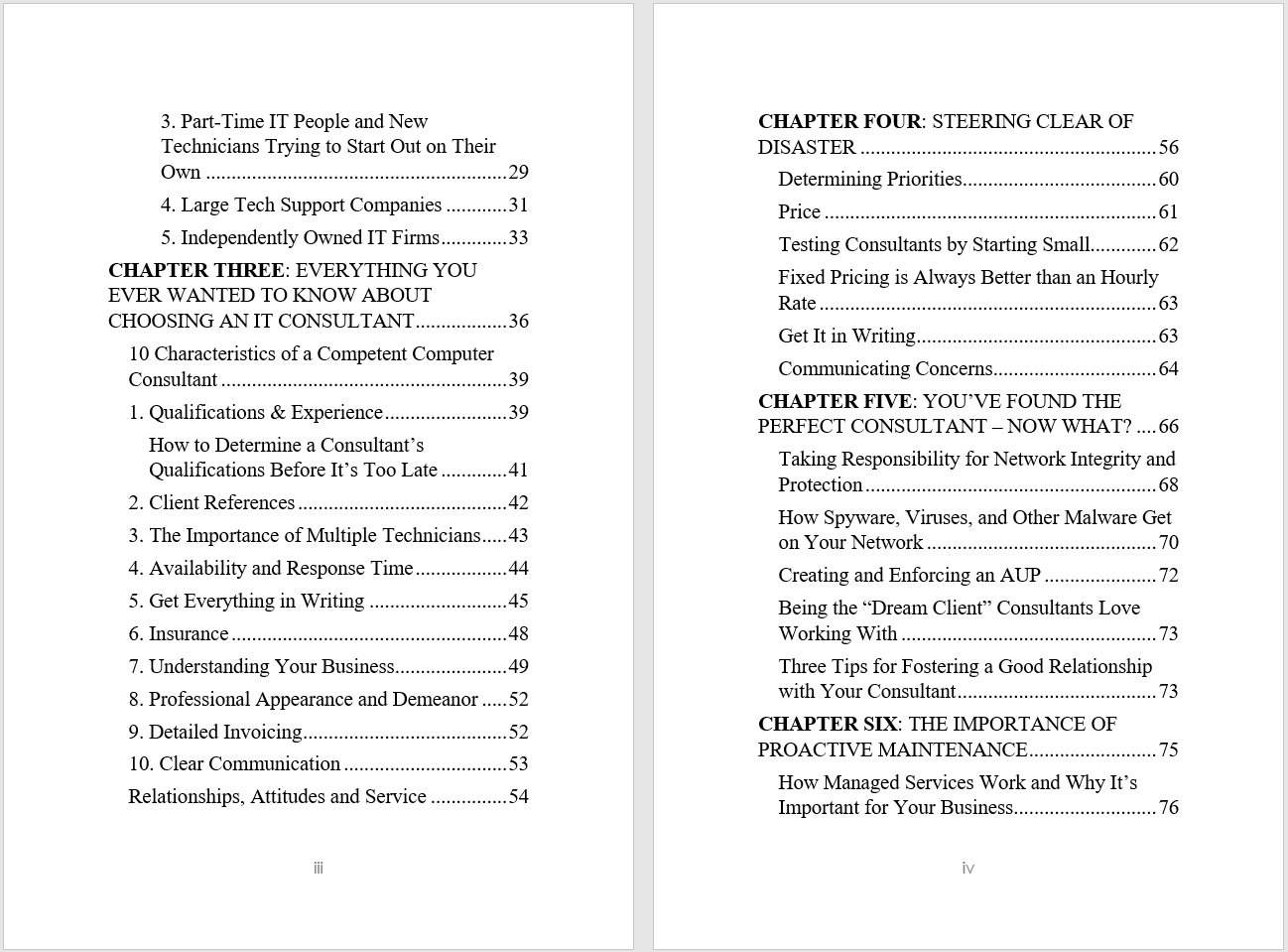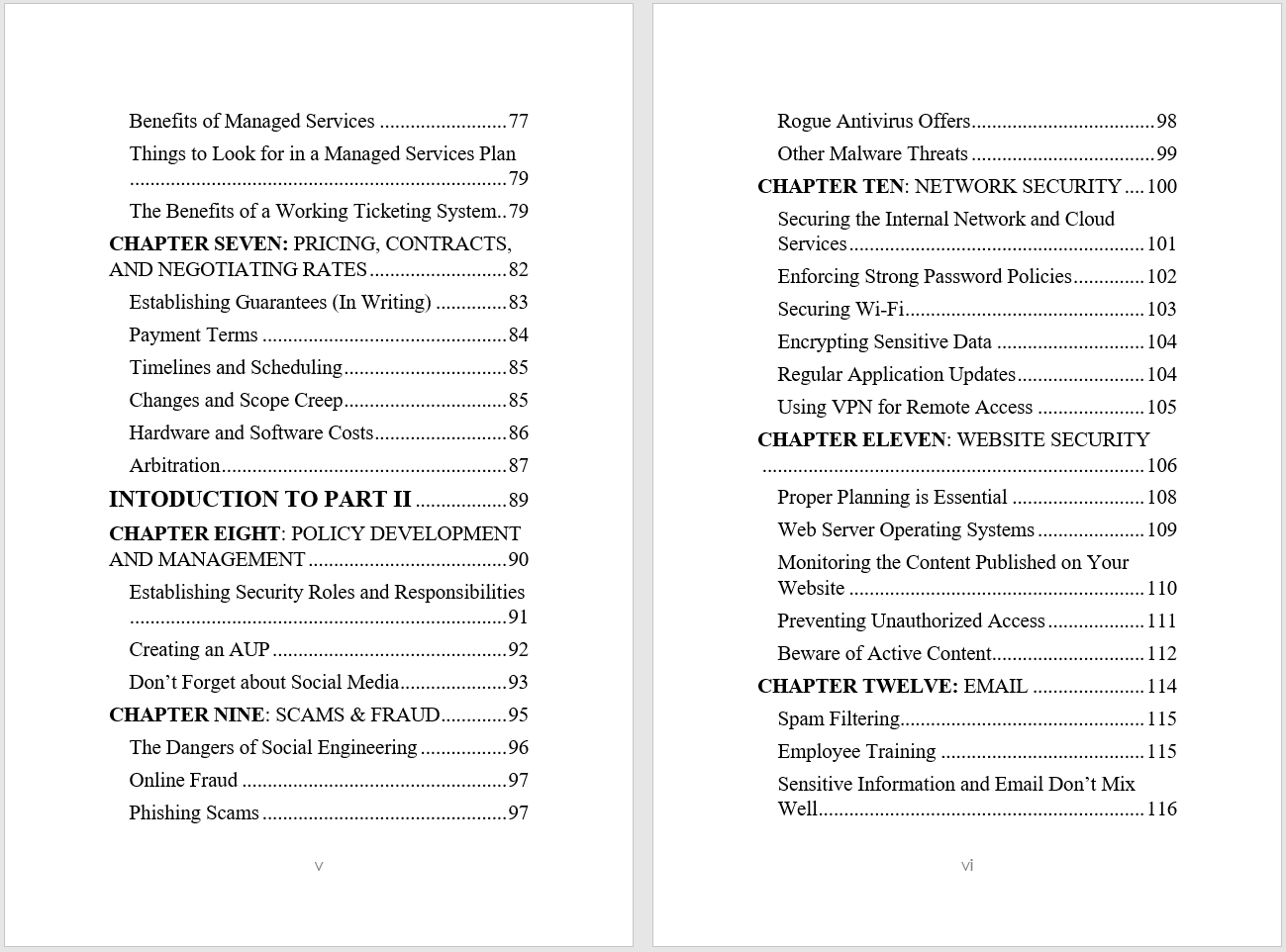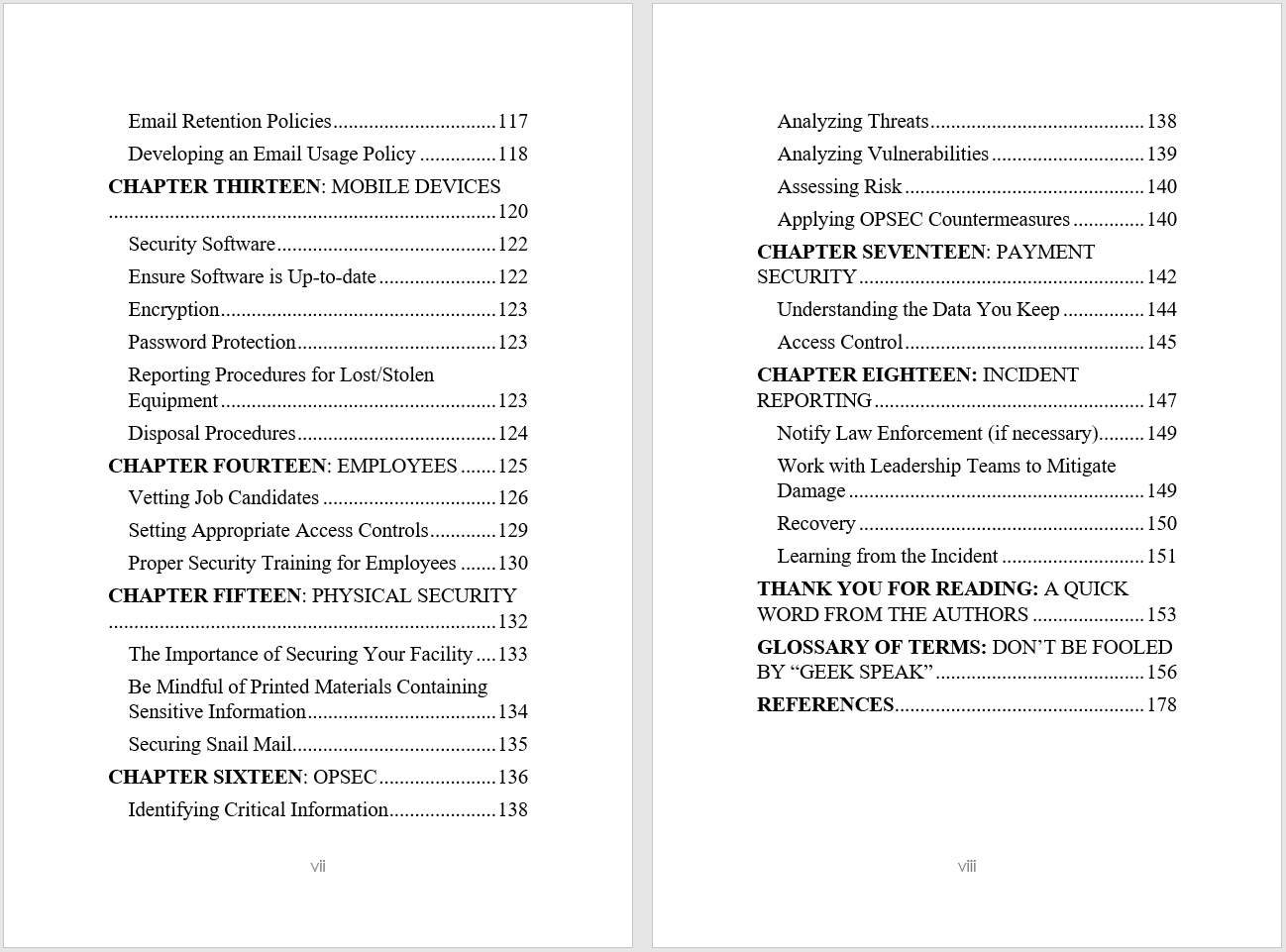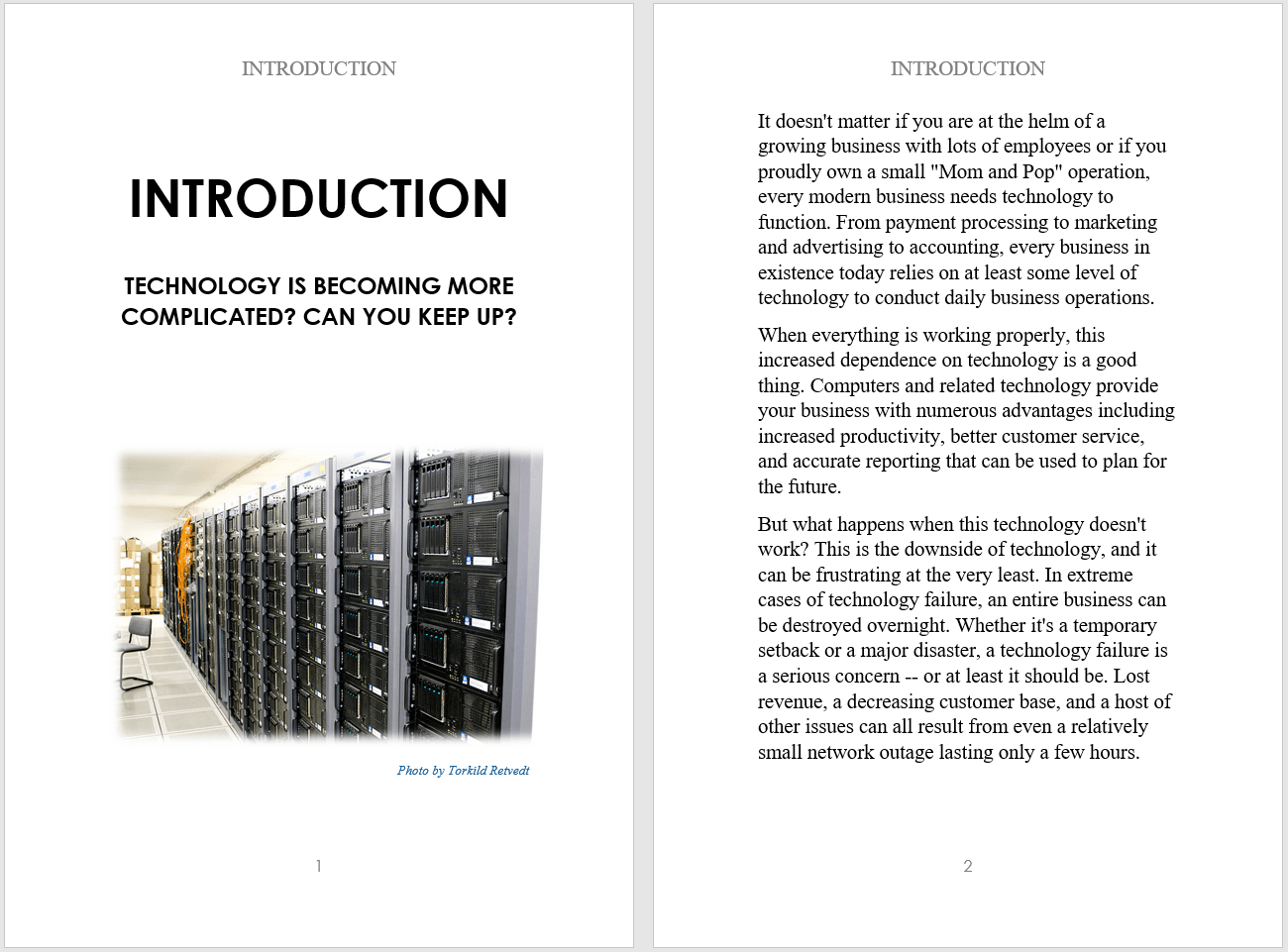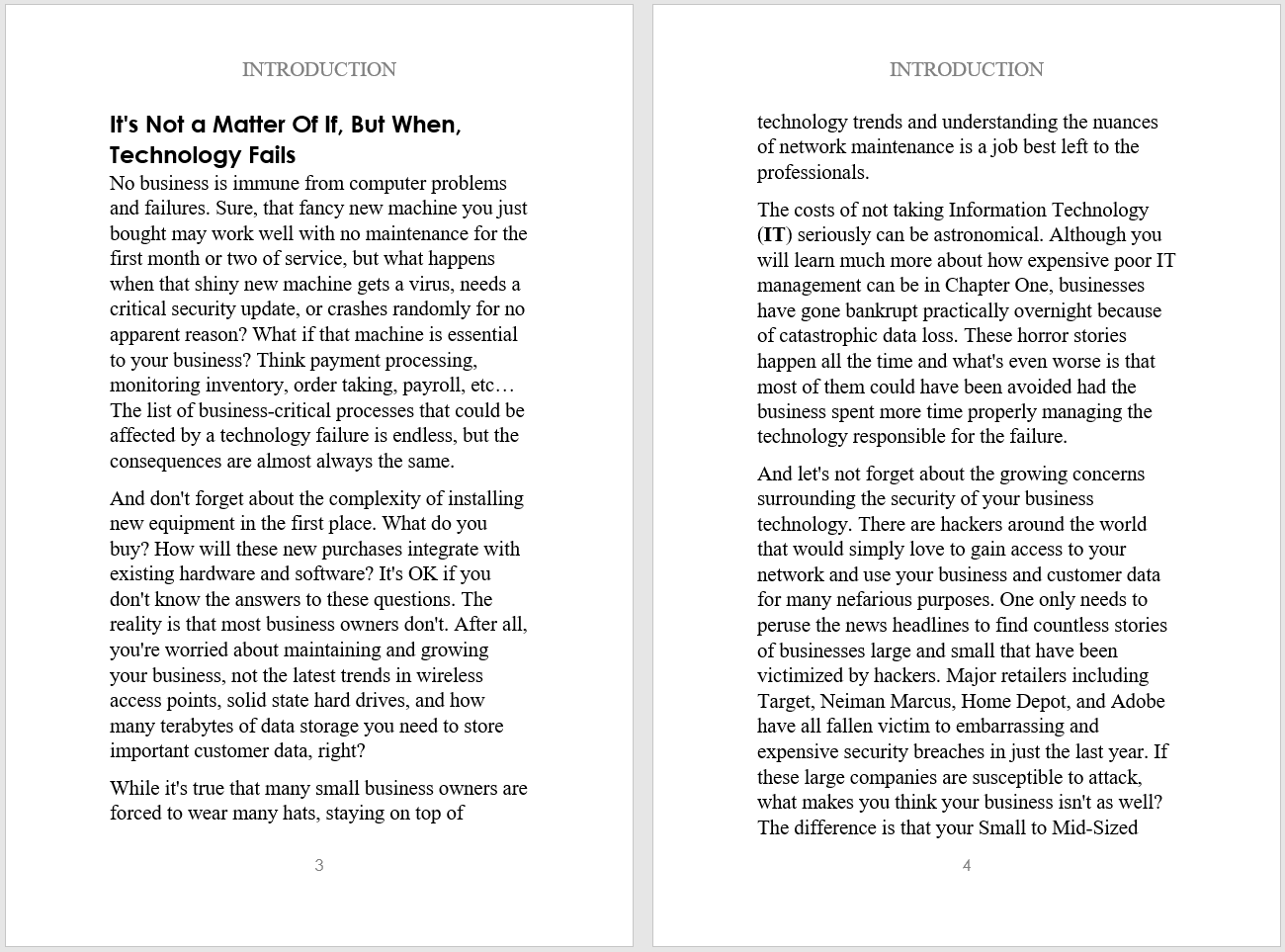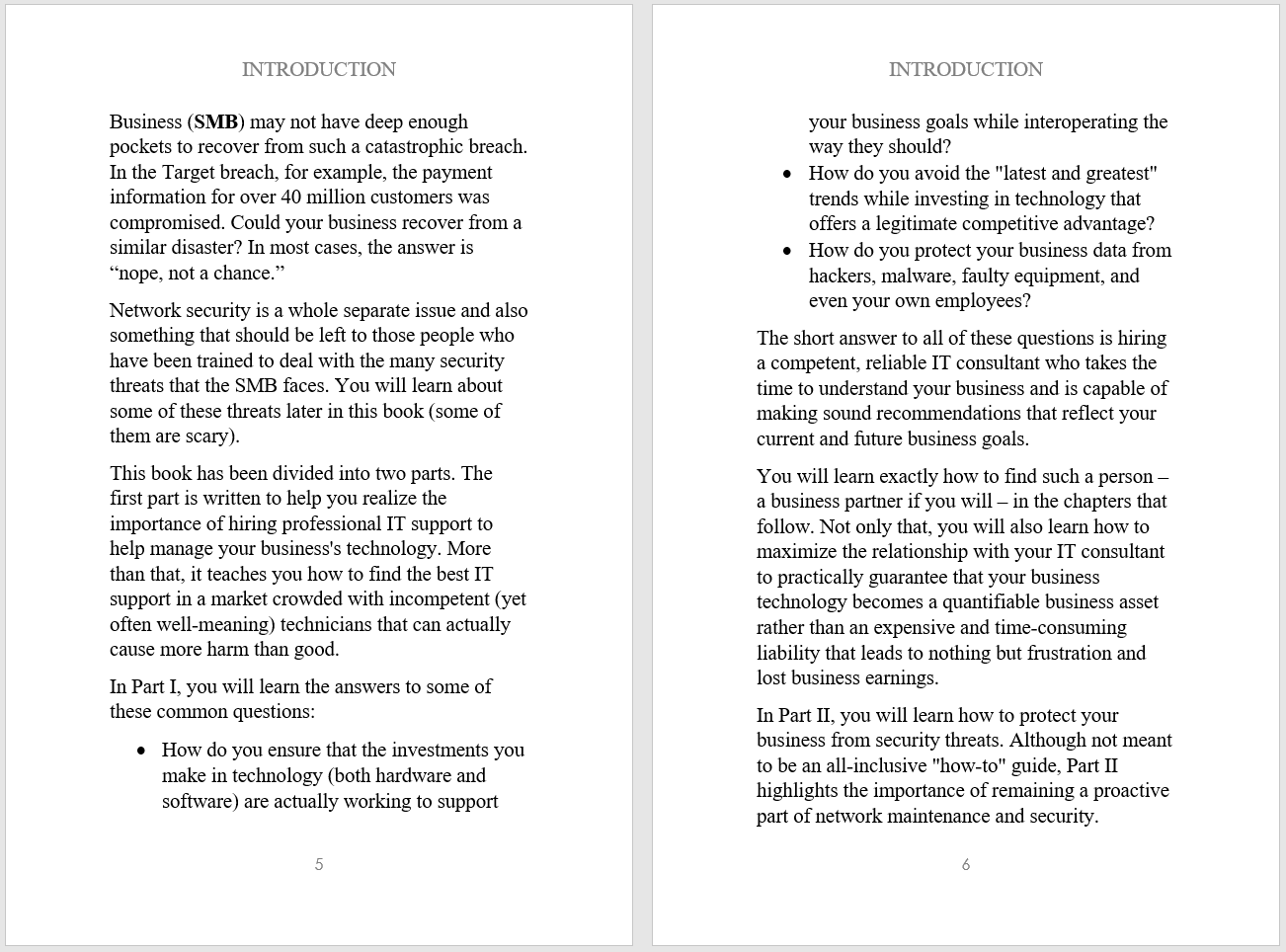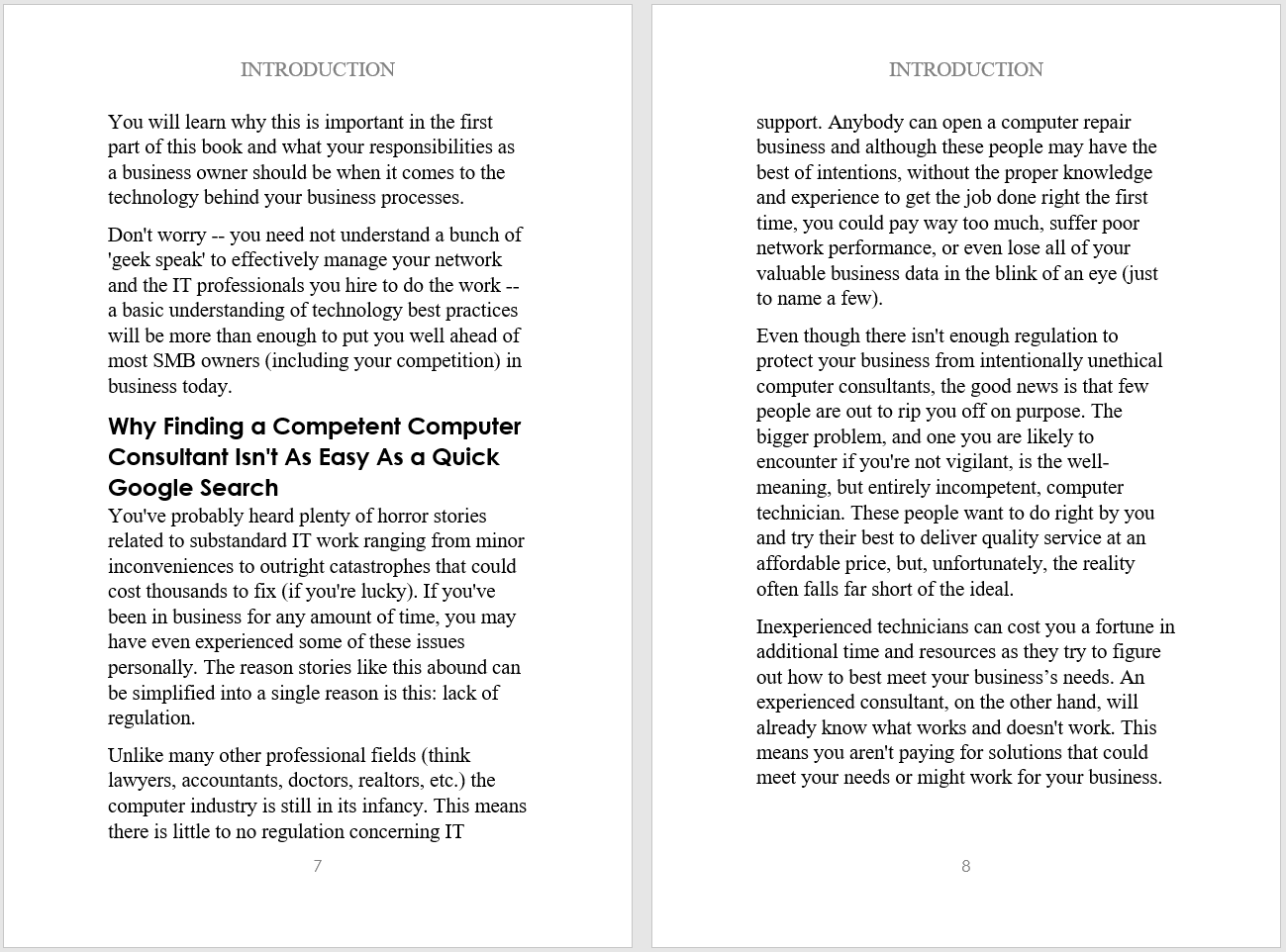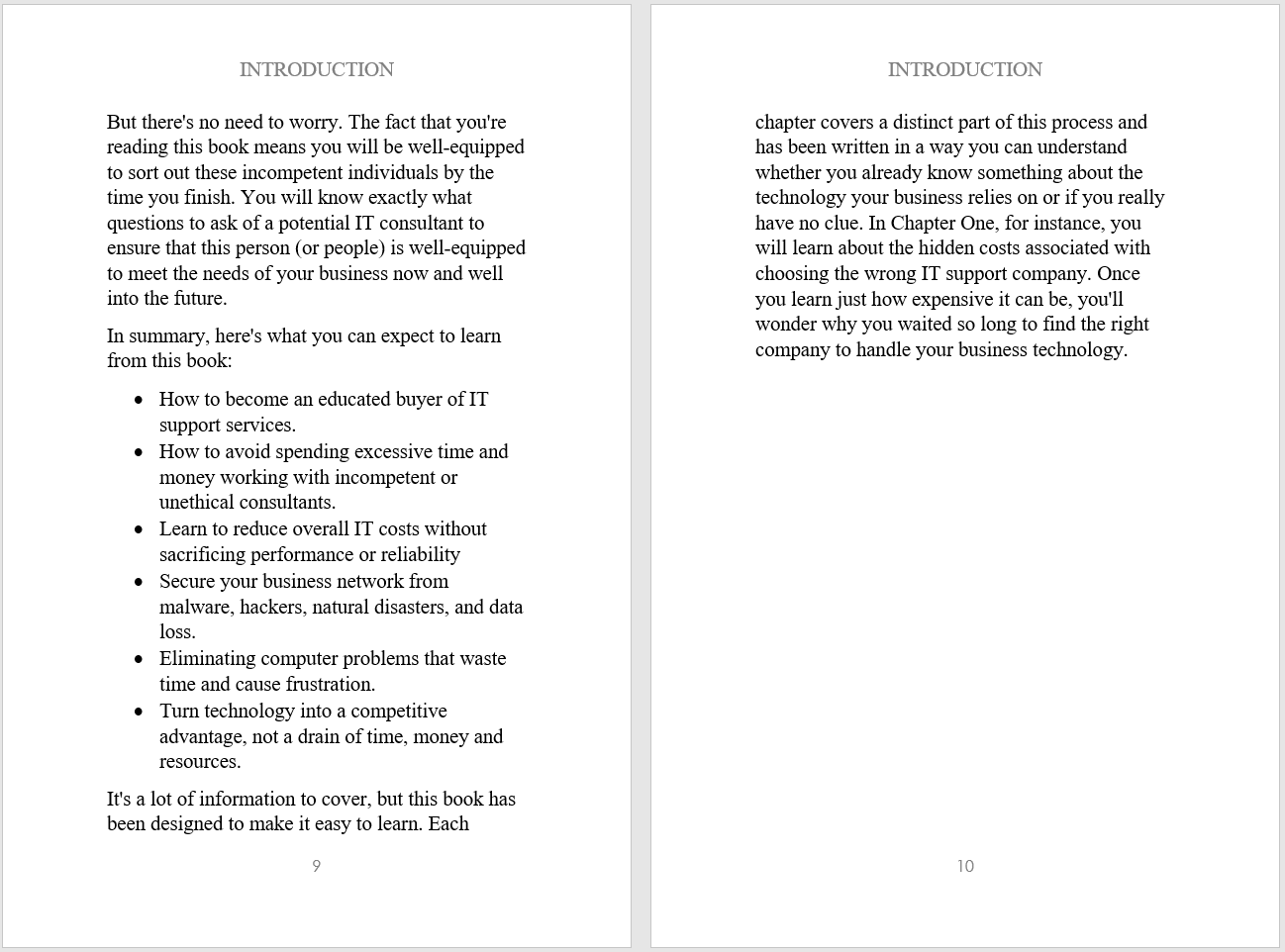IronScales and You!
IronScales is built to detect and remove threats from your email inbox automatically. It also provides the tools for you to report suspicious messages yourself. IronScales can be used on virtually any device you access your email on. We have outlined the most common methods of reporting phishing and spamming emails for each situation.
IronScales supports Outlook integration which is present across all platforms where the Outlook application is used. This includes Outlook on iPhones, iPads, Android phones and tablets, and the Outlook Web Application (OWA) at Office.com.
A video overview of IronScales’ basic features can be viewed here. Please note that some of the behaviors exhibited in this video have been customized. For instance, a reason to report the email is not required. Also, emailed reports on the status of a submitted email have been turned off.
Banner Warnings
IronScales will also warn you of certain emails to prevent spoofing attacks. IronScales will display a banner for emails that originate outside your organization (pictured below). There are different email characteristics that IronScales makes determinations on when displaying this banner. If the warning banner is displayed, use caution before clicking any associated links within the email.
Phishing Campaigns
Additionally, the IronScales platform will initiate fake phishing campaigns to raise staff’s awareness about threats these emails can pose to them. Staff should be extra vigilant and look to utilize the Report Phishing button integration in Outlook to report potentially malicious emails. When a phishing email is reported properly, you’ll receive a notification that the email was part of a test phishing campaign. Conversely, if you do click a link in a phishing email, you’ll be brought to a pertinent security awareness training video to explain that specific type of phishing attack and help you better identify it in the future.
Report Phishing/Spam Button
IronScales is configured to monitor and filter out malicious emails based on a machine learning algorithm. Additionally, you’re also able to directly report emails you believe to be malicious. The “Report phishing” or “Report Phishing and Spam” button in Outlook (highlighted below) can be used as a way to report malicious emails. With the malicious email in your inbox highlighted, click this button and confirm the email is “reported successfully”.
The email will be removed from your inbox, placed in your junk folder, and reviewed by IronScales AI powered incident response. If the email is confirmed to have been malicious, IronScales will remove it from any other mailboxes at your organization as well. This is how reporting malicious emails can protect your entire organization and why it’s important to report any suspicious emails.
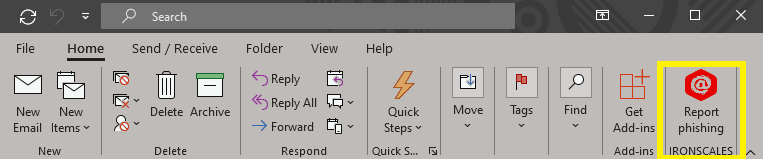
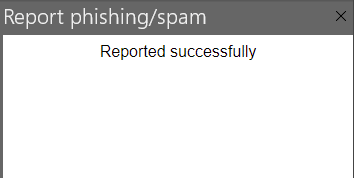
iOS Devices - iPhone and iPad Reporting
iPhone Reporting Steps
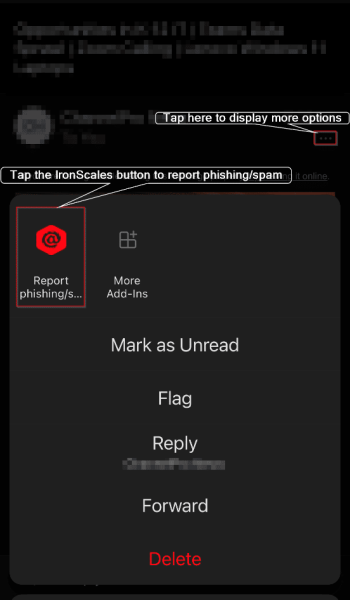
iPad Reporting Steps
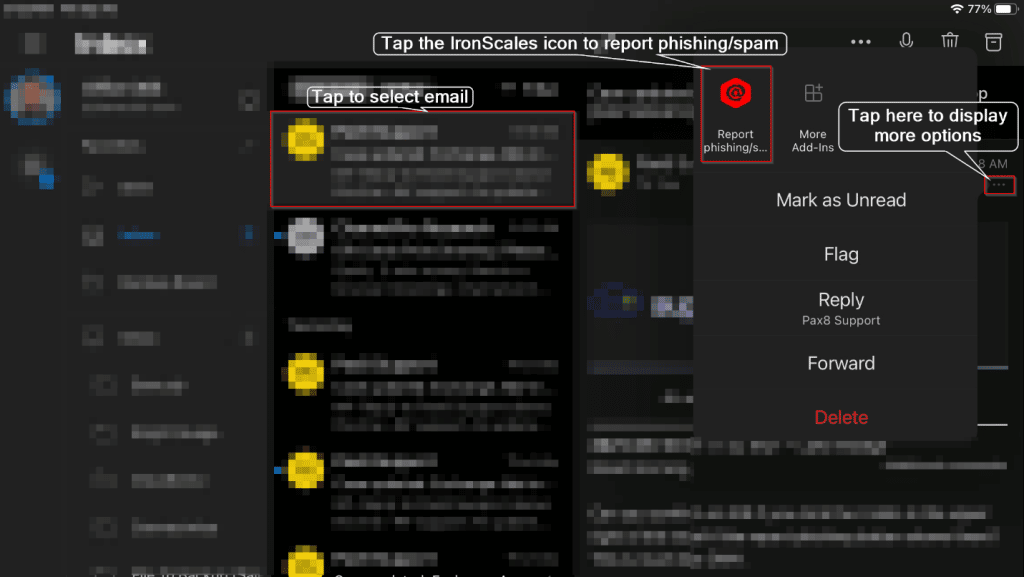
Android Devices - Phone and Tablet Reporting
When using an Android device, you may need to scroll for the option to see the button depending on the device screen size and apps installed.
Phone Reporting Steps
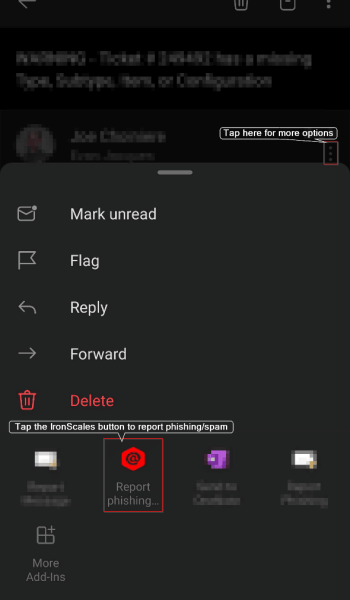
Tablet Reporting Steps
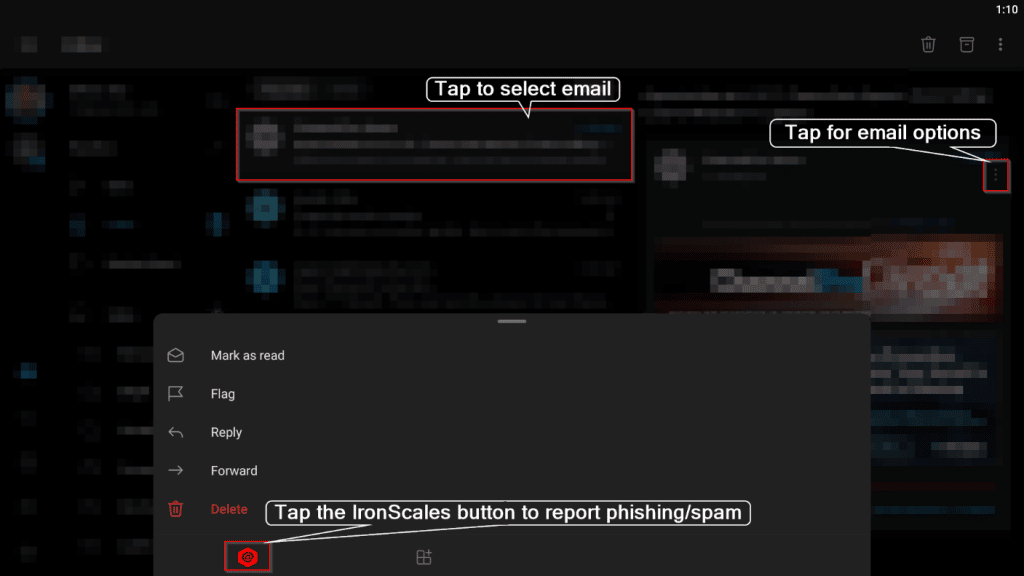
Office.com Outlook Web App